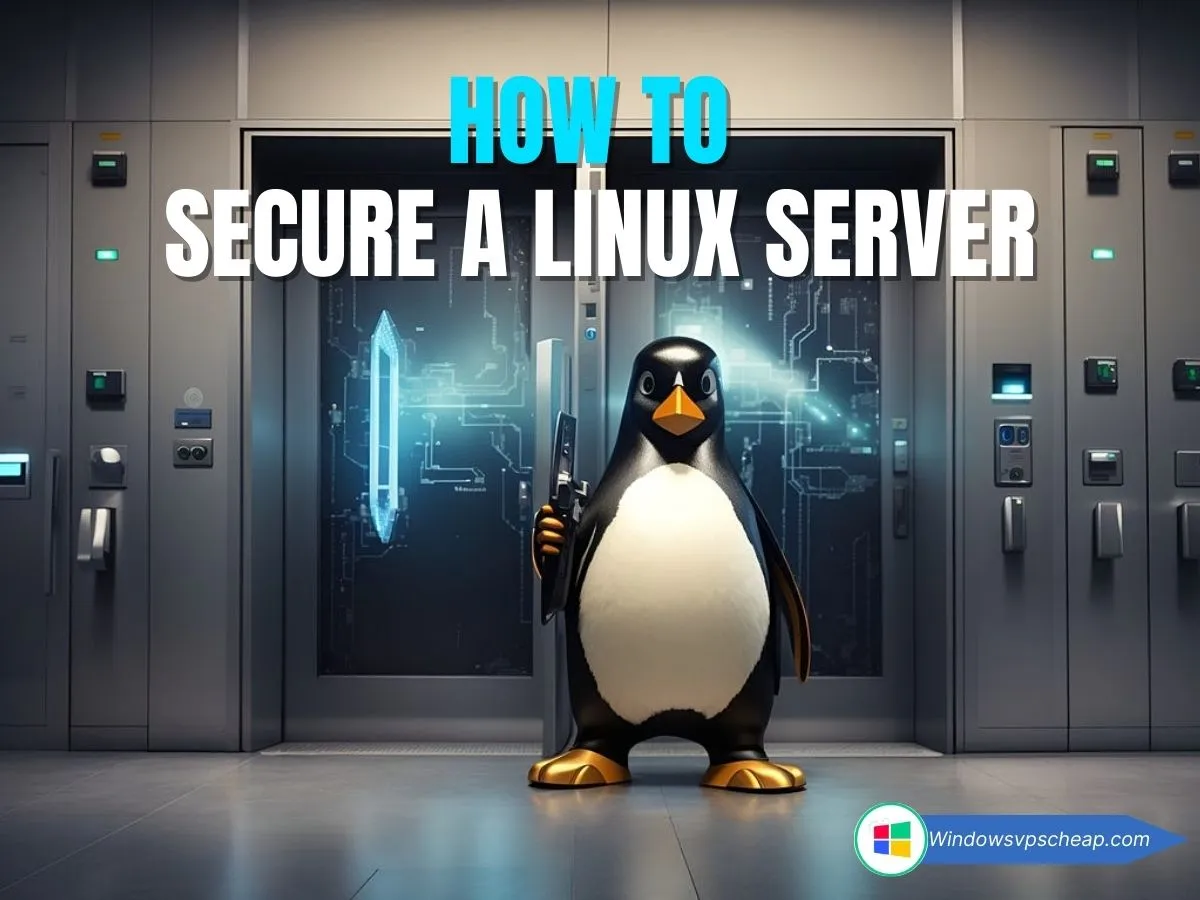Securing a Linux Server is crucial for the security of your website and sensitive information. Linux servers are a popular choice among developers and businesses. Ninety-six percent of the top 1,000,000 web servers are Linux-based. Linux is a huge market force, and it is important to protect your data if you use it. You must, therefore, engage in Linux server security best practices to ensure data security and prevent leakages.
Securing a Linux Server: Why It’s Crucial for Your Digital Security
Securing a Linux server stands as a critical pillar of defense in the face of digital threats. Whether you’re running a personal website, managing a business infrastructure, or hosting applications online, the security of your Linux server is paramount to safeguarding your data, privacy, and overall digital operations.
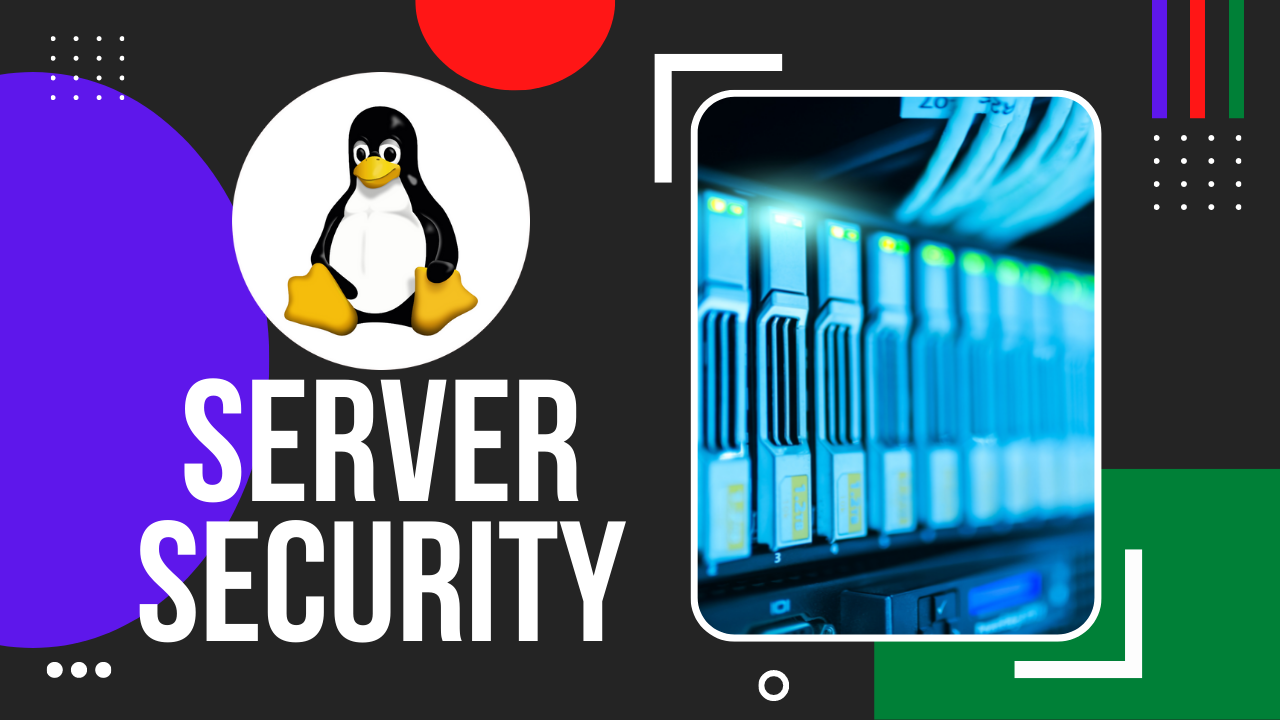
Understanding the Risks
Linux servers, renowned for their robustness and flexibility, are favored by businesses and individuals alike for their reliability and performance. However, this popularity also makes them a prime target for malicious actors seeking to exploit vulnerabilities. From unauthorized access attempts to sophisticated cyber-attacks, the risks are diverse and ever-evolving.
How to Secure a Linux Server
1. Keep the Linux Kernel and software updated
An important step of securing the system is to install system patches in time. Linux provides many necessary tools and methods to ensure the update of the system, and all security updates should be implemented as soon as possible.
Centos: yum update
Ubuntu: apt-get update && apt-get upgrade
2 Change password regularly
To set a new password for the root user, type in the Cmd or SSH console the following:
sudo passwd root
Note: root above is the username in VPS, if you change the password for yourself, just enter the following command :
passwd
The screen displays a new line New Password: Now please enter a new strong password here. Note, on Linux when entering a password it will not be displayed on the screen for you to see (for security reasons) so it’s best to type it out in a text file and then Copy and right-click on the cmd interface, SSH to paste the password. This will reduce errors when typing the password directly.
In the Retype new password: You continue to re-enter the password or continue to -click to paste the password to confirm. The following image will illustrate the above operations.
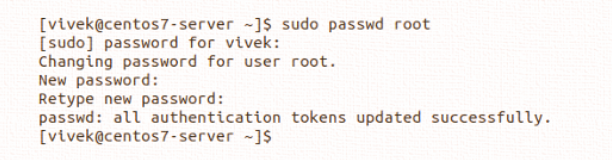
If you enter the new password twice as described and receive the message “all authentication tokens updated successfully,” congratulations, you have successfully changed your Linux VPS password.
3 Change SSH port
Port 22 is used to establish an SSH connection by default. You can strengthen the server security by modifying the SSH port to prevent brute force attacks.
Log in to the server
For how to log in to the Linux server, please refer to How to SSH to a Linux Server. If the system is Ubuntu OS, please switch to root user with the command “sudo-i“.
sudo -i
Edit the SSH configuration file
The SSH configuration file is sshd_config. You can use “vi” to edit the configuration.
First, enter the command below
vi /etc/ssh/sshd_config
Next, type “/Port” to search for the <port command> and uncomment the “#”. Then, change the port to a larger number such as 15678.
Please note that the port number must be between 1024 and 65536.
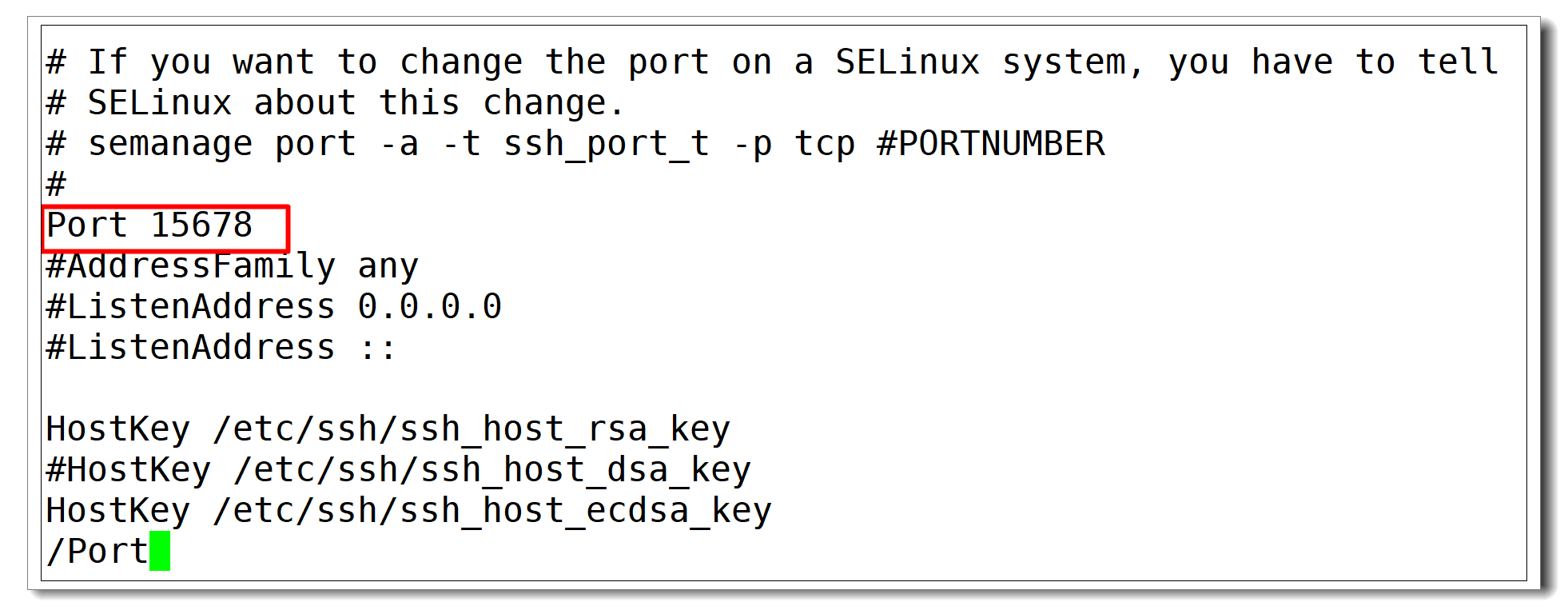
Save the configuration file and exit with the command “:wq“.
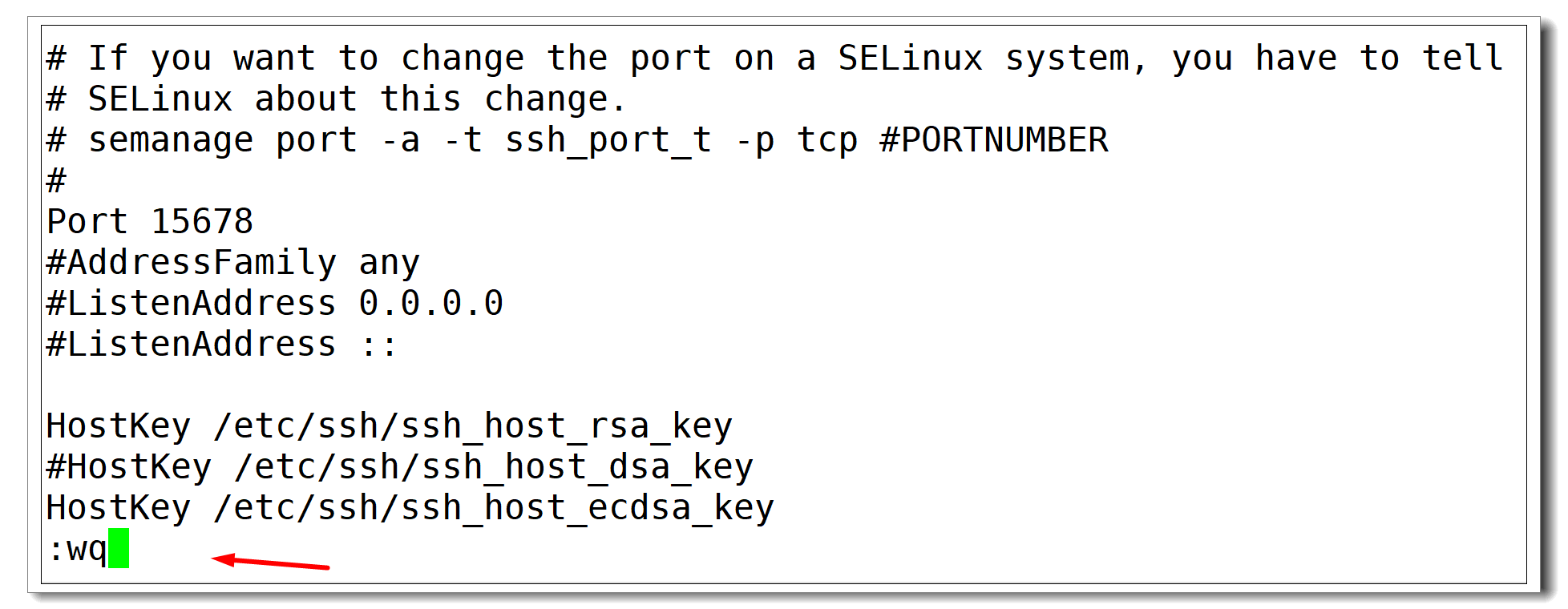
Restart the SSH service for the configuration to take effect.
service sshd restart

Log in to the server with the new port. After you change the SSH port, the session breaks. You need to log back in to the server using the new port.
4 Enable the Firewall service and block unused ports
Please enable the firewall service and configure it only to allow network traffic that you designate.
5 Use SSH key Instead of the password to log into the Linux server
- Next, make these two changes:
- Disable SSH password authentication.
Restrict root from logging in remotely.
Run the command “vi /etc/ssh/sshd_config” and ensure these lines:
PasswordAuthentication yes
PermitRootLogin yes
look like this:
PasswordAuthentication no
PermitRootLogin no
Restart the SSH service to enable your changes. Note that it is a good idea to have two active connections to your server before restarting the SSH server. Having that extra connection allows you to fix anything should the restart go wrong.
sudo service sshd restart

Mitigating Potential Threats
By prioritizing the security of your Linux server, you not only mitigate the risk of data breaches and financial loss but also uphold the trust of your users and customers. A secure server ensures the integrity and availability of your services, fostering a stable and reliable digital environment for your operations.
Conclusion
Securing a Linux server isn’t just a technical necessity; it’s a fundamental step towards safeguarding your digital assets and maintaining operational continuity. By adopting robust security practices and staying vigilant against emerging threats, you can fortify your Linux server against potential vulnerabilities and enjoy a more resilient digital infrastructure.
Investing in server security today is an investment in the long-term stability and trustworthiness of your online presence. Take proactive steps to secure your Linux server, and you’ll not only protect yourself but also contribute to a safer digital ecosystem overall.
Wish you a productive working day, and if you have any questions or requests regarding the VPS, please contact WindowsVPSCheap Customer Support for guidance.
CATEGORY:Technical Guides