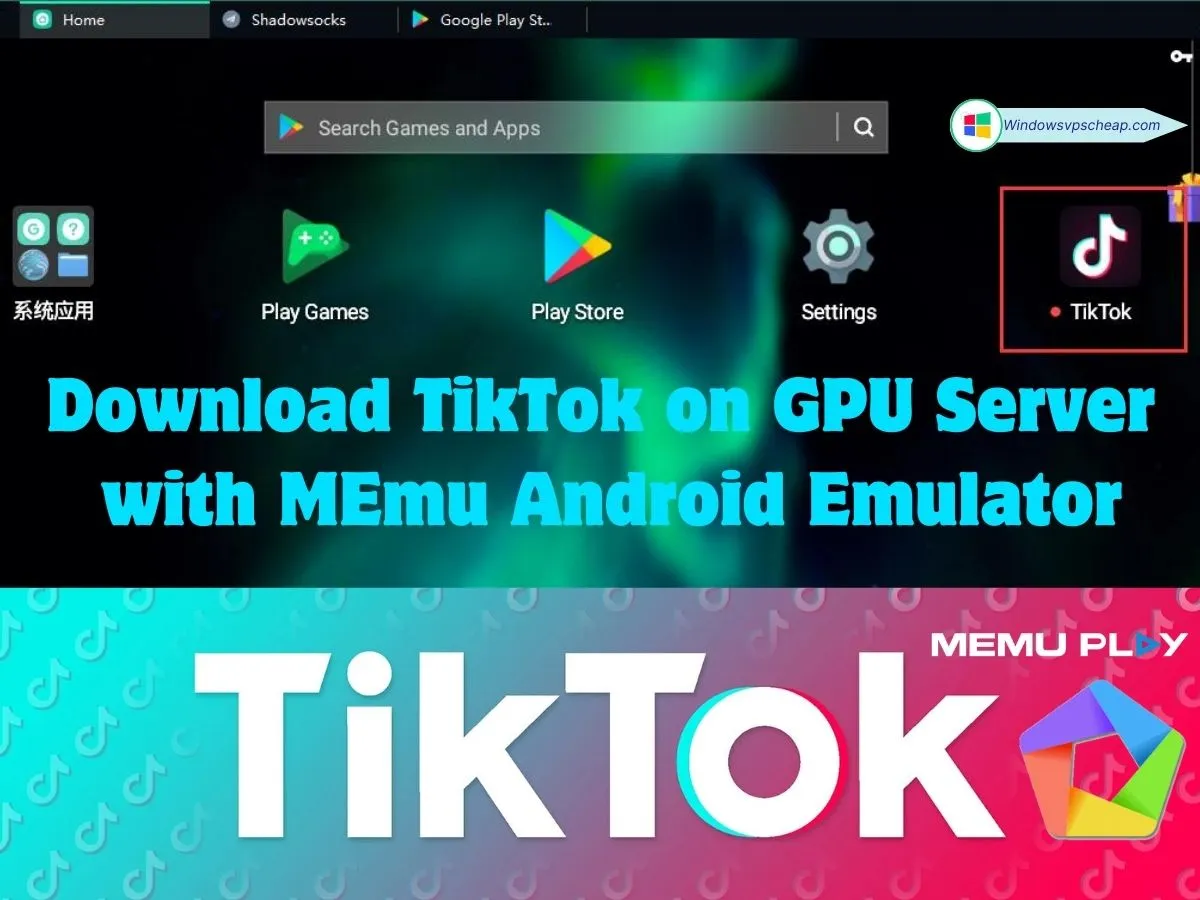Running TikTok on a GPU server with MEmu Android Emulator allows you to leverage powerful server resources for a seamless and enhanced experience. Whether you’re managing multiple TikTok accounts, creating content, or simply enjoying the app on a larger scale, using a GPU server ensures smooth performance, even with demanding tasks.
Why Use a GPU Server with MEmu for TikTok?
A GPU server is equipped with high-performance graphics processing units (GPUs), making it ideal for running resource-intensive applications like Android emulators. When paired with MEmu, a GPU server offers several key advantages:
Enhanced Performance: Run TikTok smoothly with no lag, even when managing multiple instances.
High Scalability: Handle more demanding tasks, such as video rendering or multitasking, without compromising on speed.
Remote Accessibility: Access your TikTok accounts from anywhere, as the server operates independently of your local machine.
Guide to Download TikTok on a GPU Server with MEmu
Step 1: Set Up Your GPU Server
Choose a Reliable GPU Server Provider: Opt for a provider like Windowsvpscheap.com that offers affordable, high-performance GPU servers.
Configure Your Server: Depending on your needs, choose a server with sufficient CPU cores, RAM, and GPU power. Ensure that the server runs a compatible operating system, such as Windows, for easy installation of MEmu.
Access the Server: Use remote desktop software to connect to your GPU server from your local machine.
Step 2: Download and Install MEmu Android Emulator on the GPU Server
Visit the MEmu Official Website: You choose donwload here and download the latest version compatible with your operating system.
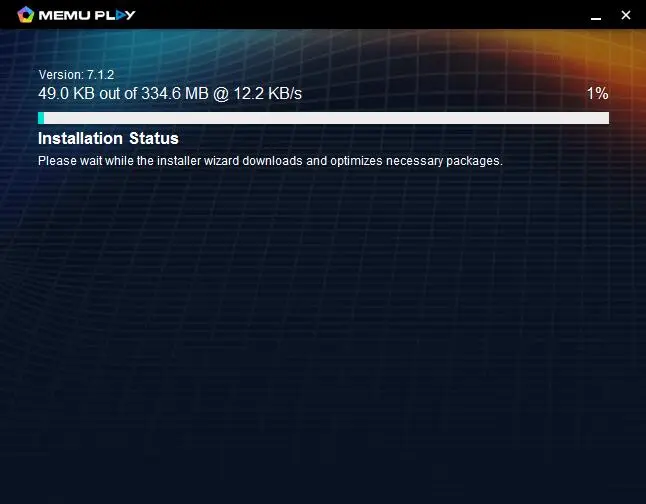
Install MEmu on the GPU Server: Once downloaded, run the installer on your server and follow the on-screen instructions to complete the installation.
Launch MEmu: After installation, open MEmu from the desktop or start menu on your GPU server.
Step 3: Optimize MEmu Settings for GPU Server Performance
Adjust CPU and RAM Allocation: In the MEmu settings, allocate more CPU cores and RAM to ensure the emulator performs optimally. Given the power of a GPU server, you can afford to allocate higher resources for smoother operation.
Enable GPU Acceleration: In the settings, make sure GPU acceleration is enabled. This will allow MEmu to utilize the server’s powerful GPU, improving graphics performance and reducing latency.
Step 4: Download and Install TikTok on MEmu
Sign In to Google Play: Open Google Play Store within MEmu and sign in with your Google account.
Search for TikTok: Use the search bar in the Play Store to find the TikTok app.
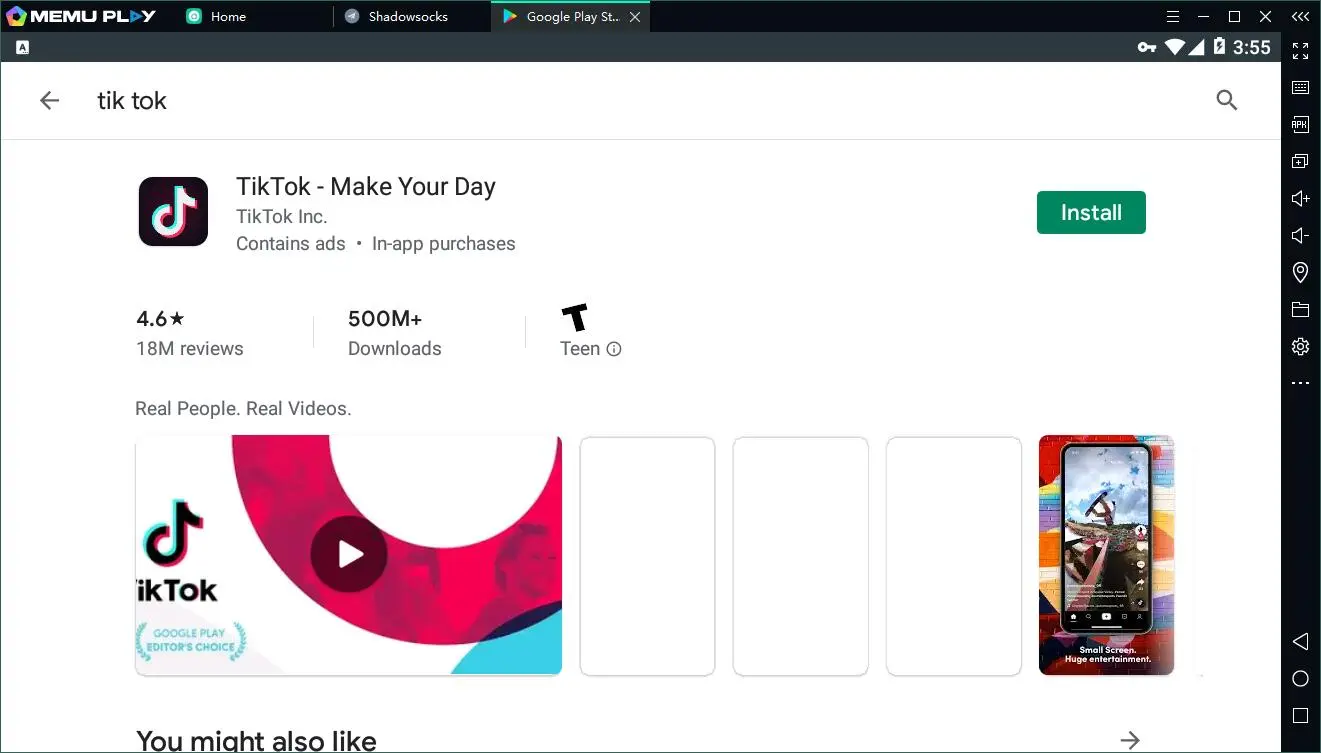
Install TikTok: Click on the TikTok app and then on the “Install” button. Once installed, TikTok will appear on the MEmu home screen.
Step 5: Set Up and Use TikTok on the GPU Server
Log In or Create an Account: Launch TikTok from MEmu and log in with your existing credentials, or create a new account if needed.
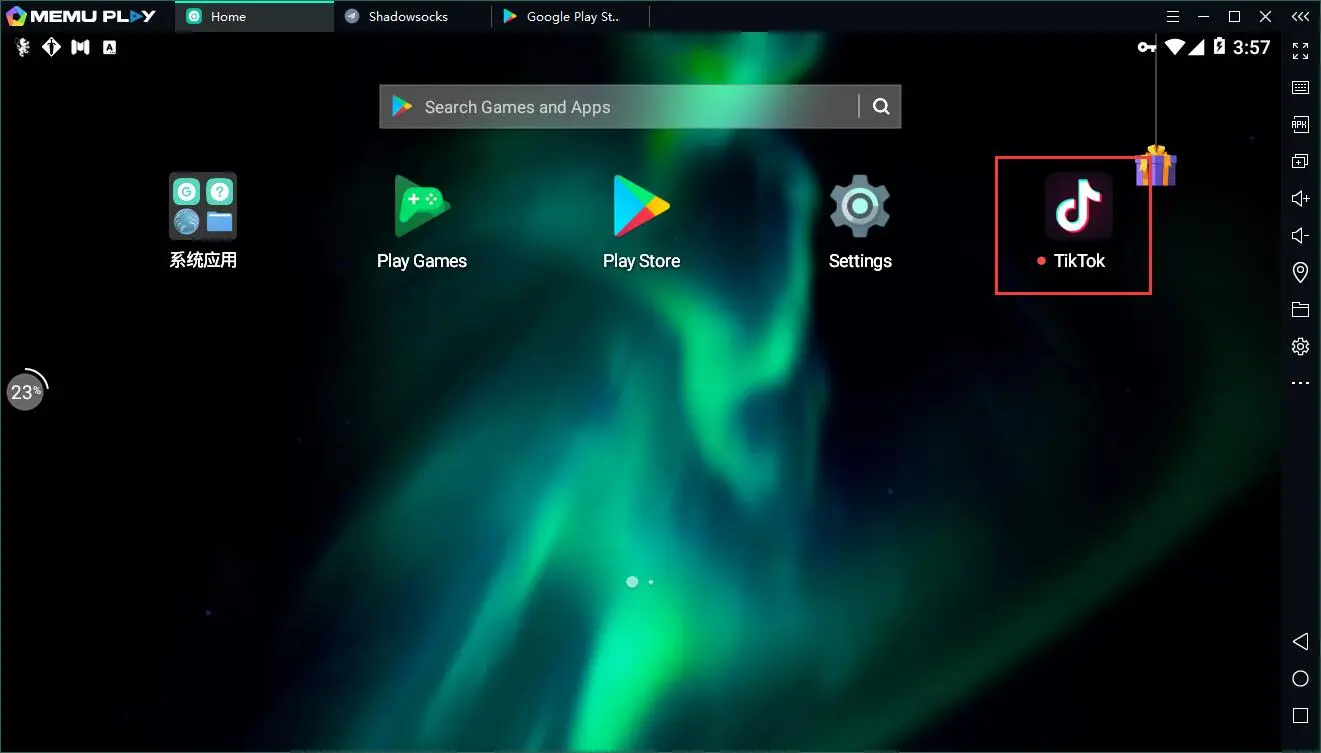
Explore TikTok on a GPU Server: Enjoy TikTok with the enhanced performance of your GPU server. You can watch videos, create content, and manage accounts without worrying about performance issues.
Run Multiple Instances: If needed, use MEmu’s Multi-Instance Manager to create and manage multiple instances of TikTok, all running efficiently on the GPU server.
Optimizing TikTok Performance on a GPU Server
Monitor Resource Usage: Regularly check CPU, GPU, and RAM usage through the server’s task manager to ensure resources are being used effectively.
Customize Display Settings: Adjust resolution and frame rate in MEmu to match your preferences and the capabilities of your GPU server.
Use Remote Access Efficiently: Access the GPU server remotely with minimal latency by using a reliable remote desktop client.
Troubleshooting Common Issues
- TikTok Not Responding: If TikTok becomes unresponsive, try clearing the cache within MEmu or restarting the instance.
- Slow Performance: Ensure that GPU acceleration is enabled and that the server has sufficient resources allocated to MEmu. Reducing the number of running instances may also help.
- Connection Issues: Verify that your remote desktop connection is stable and that the server’s network settings are properly configured.
Conclusion
Running TikTok on a GPU server with MEmu Android Emulator provides a powerful and flexible solution for users who demand high performance and scalability. Whether you’re managing multiple accounts, creating content, or simply enjoying TikTok on a larger scale, a GPU server ensures that you have the resources needed to run TikTok smoothly and efficiently.
By choosing a reliable GPU server provider like Windowsvpscheap.com, you can enjoy the benefits of enhanced performance, remote accessibility, and the ability to handle multiple instances without compromising speed or stability.
Thank you for following our blog! Stay tuned for more tutorials and tips on optimizing your digital experience with GPU servers and Android emulators.
CATEGORY:GPU VPS