Emulating Android on a computer has never been easier, and with the increasing popularity of Android apps, it’s not surprising that many people are looking for the best Android emulators for games, productivity, or app development. To help you find the right option for you, we’ve compiled this list of the best Android emulators for PC that are currently available.
Best android emulators for PC
1. BlueStacks
BlueStacks by now is known by many users to be the most comprehensive Android app player in the market, and with good reason. Aside from running on both Windows and Mac, this emulator comes jam-packed with a ton of features to improve the gamer’s experience.
Its most popular features include the Keymapping Tool to create customized control schemes, the Instance Manager through which you can create multiple instances of the emulator and run several games simultaneously, and quality-of-life features like Eco Mode, which help to reduce resource consumption while running the most demanding games. It’s also the safest emulator out there, with certified GDPR compliance — your data is always safe with them.

Its latest version BlueStacks 5 is the lightest and fastest version of the emulator to date, ensuring high-performance gaming even on low-end devices. The latest version addresses some of the most common complaints of the previous version — namely, the fact that it can feel bloated, especially when running on inferior hardware. In recent times, BlueStacks is breaking new ground and has also evolved into a cloud gaming platform, providing gamers with the freedom to try mobile games on PC instantly before installing them. If you find a game you love, seamlessly continue playing on the cloud or choose to install it—it’s effortlessly intuitive. Try it right now for yourself and discover why BlueStacks has a community of over 500 million gamers around the world!
2. NoxPlayer
NoxPlayer was one of the original Android emulators and it’s still quite popular today. It runs Android 9 in the stable version and Android 12 in the beta version as of writing, so the developers have done a decent job keeping it modern. The installation process is easy. Just make sure you reject the optional offers. Once set up, you just log into Google Play and start doing your thing.
NoxPlayer was among the first to have things like keyboard mapping. You’ll recognize the toolbar along the right side of the window, as it is a fairly standard feature in other Android emulators these days. You can also take screenshots, record videos, and do some other stuff. In our testing, Nox handled our test games without much complaint.
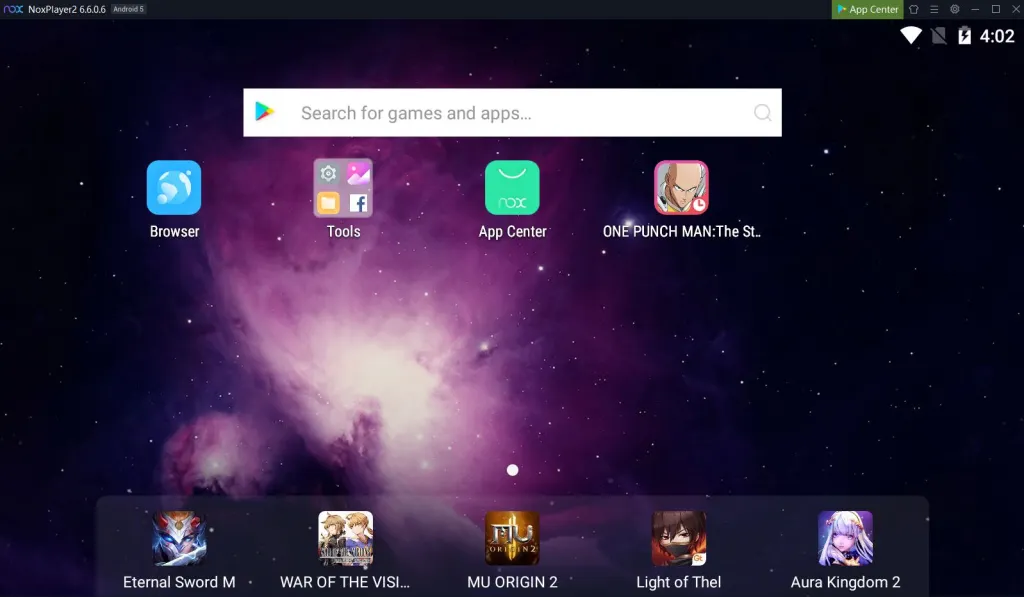
The main NoxPlayer still runs Android 9 for the best stable performance, but the Android 12 beta is better for more graphically-intensive games. There is also a version for Mac, which makes this among the best Android emulators for Mac users. It’s also free to download and use. It’s pretty stable overall, and it competes favorably with the likes of LDPlayer, MeMU, and others.
3. LDPlayer
LDPlayer is another gaming-focused emulator, but you can run other apps on it as well. The installation is similar in ease to GameLoop. You simply download a file, install it, open it, set it up, and off you go. It’s easier to use than a lot of other entries and works smoothly on our AMD-powered PC with an ultrawide monitor. It had fewer bugs than some of its competitors, but it didn’t run perfectly 100% of the time.
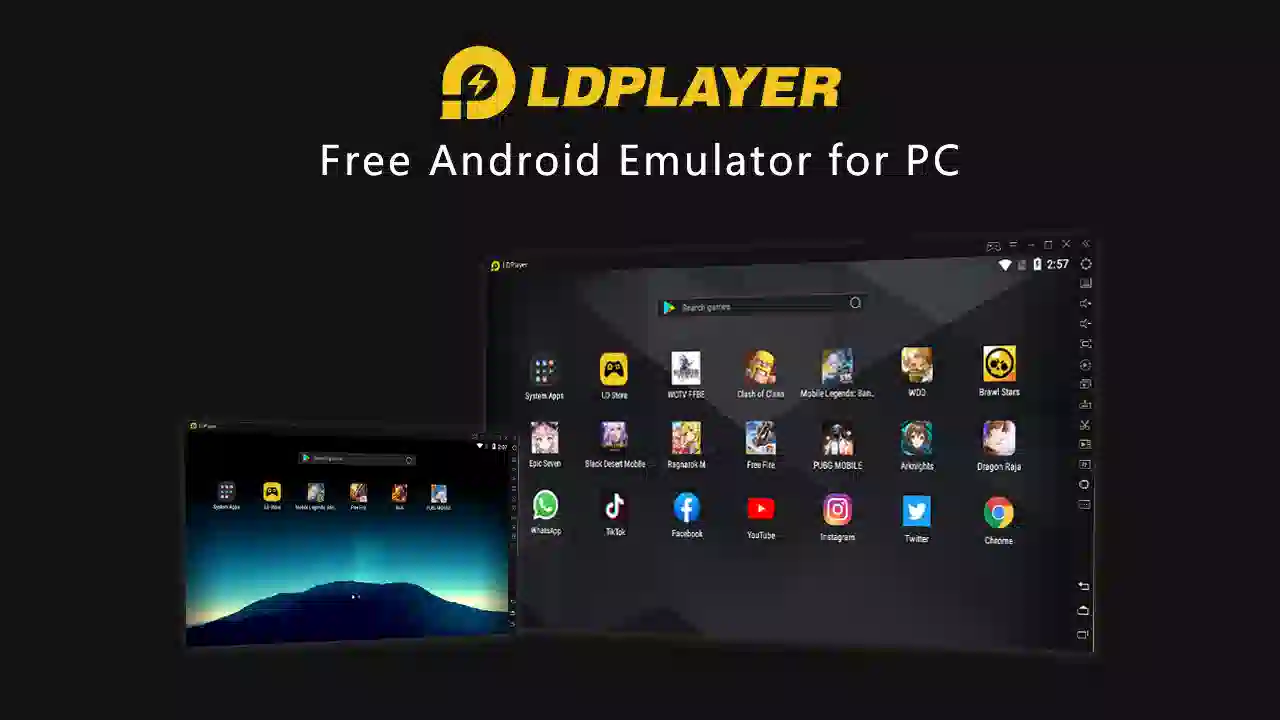
What makes LDPlayer fun is its extra features. You get a toolbar on the right side of the window that lets you quickly take screenshots, record videos, set up keyboard mapping, and other tools. It also has multi-instance support for hardcore gamers. We tried about half a dozen games, and they all ran fine, even if it took a couple of tries to open a few of them.
LDPlayer is free, works smoothly, and has enough extra features to make it a good choice in this space. LDPlayer 9 runs Android 9, and that’s good enough to run almost everything. It’s also very actively updated, which can’t be said for a lot of other Android emulators, but it doesn’t support MacOS as of writing.
4. MeMU Play
MeMU Play is one of the oldest Android emulators on the list. Active development has kept it relevant all these years, and it’s one of the best Android emulators you can get. The latest version runs Android 9, but it can also run Android 7.1 or Android 5 out of the box. Installation is relatively quick and painless, so that’s another point for MeMU Play.
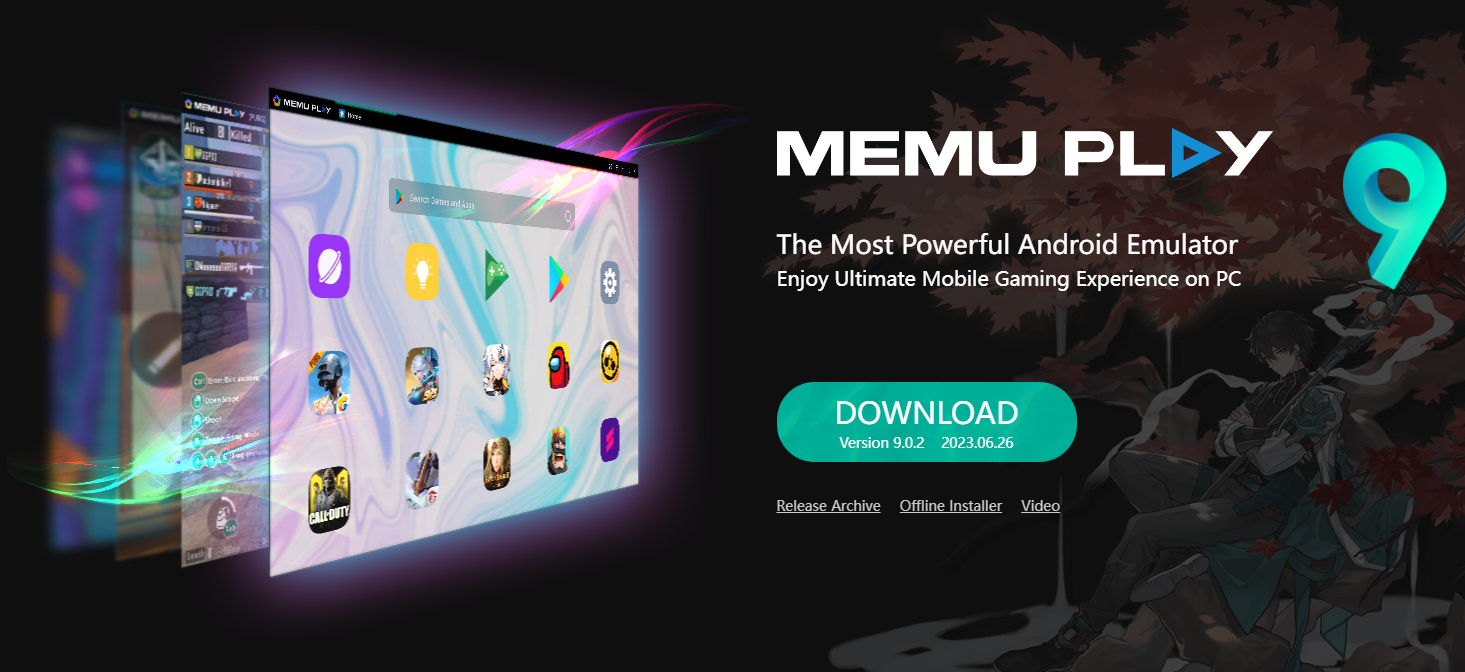
MeMU Play also comes with a few neat perks. It has a natively-built ability to run multiple instances if you’re into that sort of thing. There is a keymap function that lets you bind your mouse and keyboard to mobile games for easier play. One of our favorites is the ability to share files between MeMU Play and Windows using the shared download folder.
In terms of performance, it played our test games just fine. We were even able to install apps and use those as well. MeMU Play looks and acts a lot like LDPlayer, so you can probably use either one interchangeably, depending on your needs. Again though, this Android emulator does not support MacOS.
Why use an Android emulator?
There are three main uses for an Android emulator: gaming, app development, and productivity. Here’s a quick overview of the advantages of each.
Playing mobile games on a PC lets you use your larger screen to see small text or details more easily, and mouse and keyboard support makes interacting with user interfaces much more accurate. Gaming-focused Android emulators also allow you to customize your control mapping on a per-game basis. Plus, your computer is usually plugged in and offers unlimited battery life, whereas your phone would likely overheat if it had to run a game for extended periods while being plugged in. Some of the more hardcore mobile gamers will also run their games in an Android emulator to give their phone a break or use it to multi-instance farm.
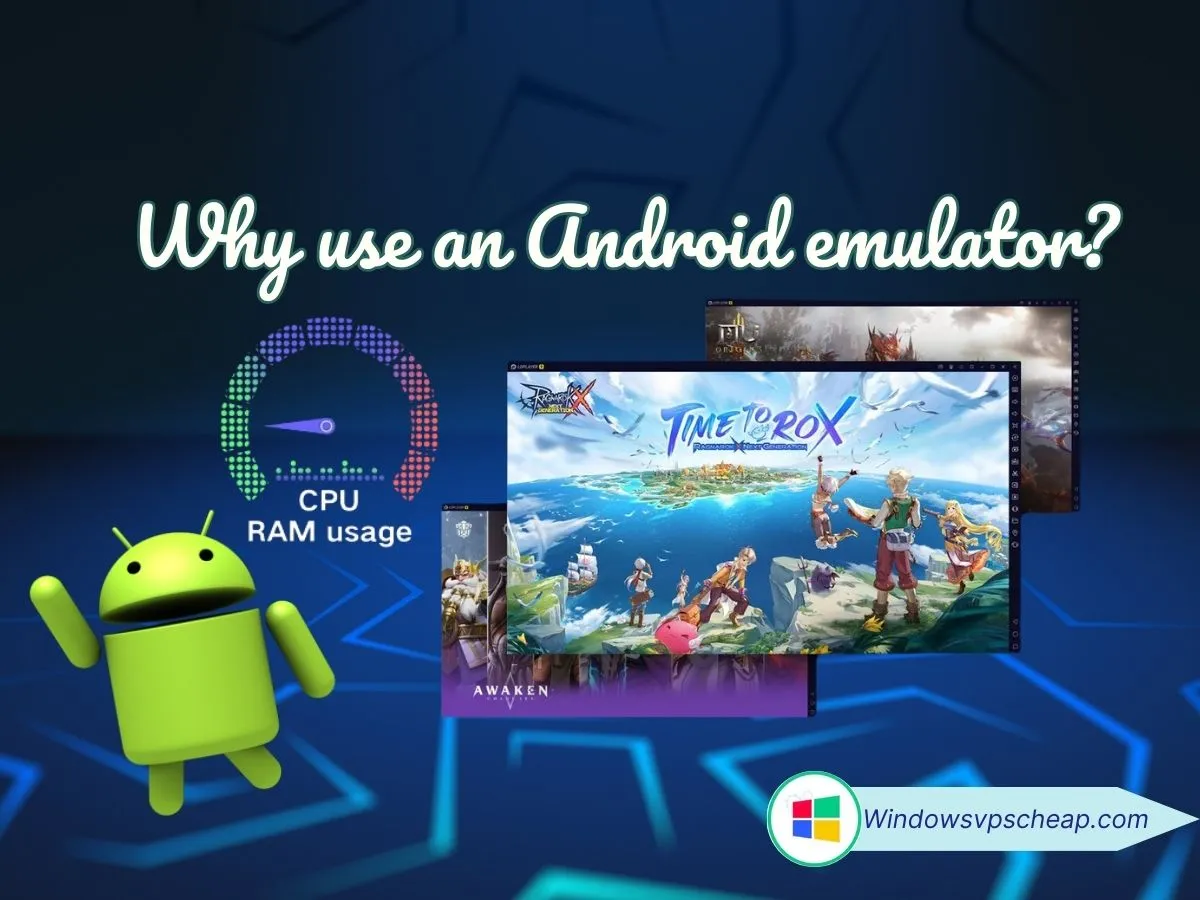
The second most popular use case is for app development. Development-focused emulators usually combine an IDE with the emulator so developers can code their app, run it on the emulator, and fix bugs as necessary. Google’s own Android Studio blows all of the competitors out of the water here. It uses an Android Virtual Device (AVD) function that lets developers emulate specific devices. It helps developers test on a wide range of devices and screen sizes before launch, ensuring fewer bugs.
The last use of Android emulators is productivity. This is less common since most mobile productivity tools are also available on PC or Mac already. Plus, some Chromebooks are cheaper and better at running Android apps than emulators. However, some apps like Instagram limit functionality outside of the mobile space. Using social media apps via an Android emulator on a PC will also make it easier to upload and edit photos, text, etc.
Conclusion
Choosing the right Android emulator for your PC depends on your specific needs, whether you’re a developer testing applications, a gamer seeking to play mobile games on a larger screen, or someone looking to explore Android apps on your desktop. Each emulator offers unique features and capabilities that cater to different use cases.
In summary, the best Android emulator for your PC hinges on your particular needs and preferences. BlueStacks and NoxPlayer are ideal for gamers, Android Studio’s Emulator is best for developers, and LDPlayer and MEmu serve as versatile options for both gaming and general use. By understanding the strengths of each emulator, you can choose the one that best fits your requirements and enhances your Android experience on PC.

CATEGORY:GPU Servers for Android Emulator

