VPS cannot view videos or images is probably an error that many VPS users encounter. For example, you are going to YouTube or Facebook, TikTok, etc, to browse images and videos. Although you can open the video, when you click the mouse, the video does not play. Let’s quickly solve this fix with Windowsvpscheap!
The cause of VPS not being able to view videos or images
There are many different reasons why VPS cannot view images or videos on the browser or application. Some possible reasons and quick fixes can be mentioned as follows.
Error in web application source code: An error in the source code of the web application can cause problems with image display. At this point, we check the source code of the website or application to find and fix the errors.
Image file is corrupted or missing: If the image file is corrupted or does not exist on the VPS server. This certainly cannot display images. Need to ensure that the image files are uploaded to the server and that the paths to them are correct.
Error in web server configuration: Incorrect web server configuration is also a cause of the problem of not displaying images. Let’s check the web server configuration to ensure it is properly configured to serve image files.
Network or firewall problem: Network or firewall problems on your VPS or computer are causing the problem of not being able to load images from external sources. Check your internet connection and firewall configuration to ensure they are not causing any hindrance.
In addition to the above reasons, VPS also has an error of not being able to view images and videos because the default Windows Server will turn off some services to optimize performance. We solve this problem by turning those services back on.
Fix VPS error unable to view videos or images.
As mentioned above, if the Windows Server by default turns off a service to optimize performance, it may cause the VPS to not be able to view images and videos. Here, I will guide you on how to turn it on!
The VPS I am using in this example is a VPS in USA. I will proceed to log in to the VPS and perform the following steps:
Step 1: Open Server Manager -> Select Add roles and features.
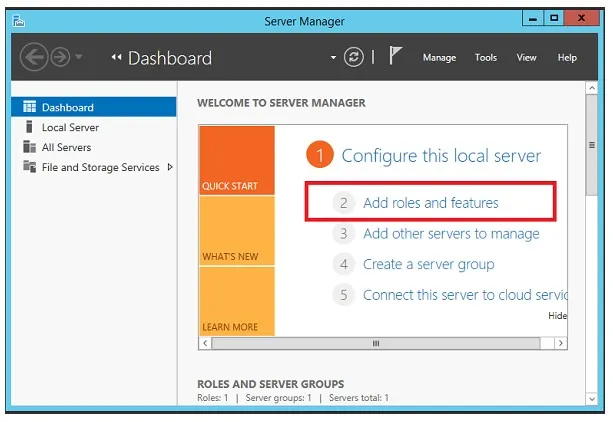
Step 2: When the Add Roles and Features window appears, click Next until the left menu reaches the Feature section. Find in the Feature menu, the User Interfaces and Infrastructure category and select the Desktop Experience.
Step 3: After checking the box, a small window will appear. Click on Add Features.
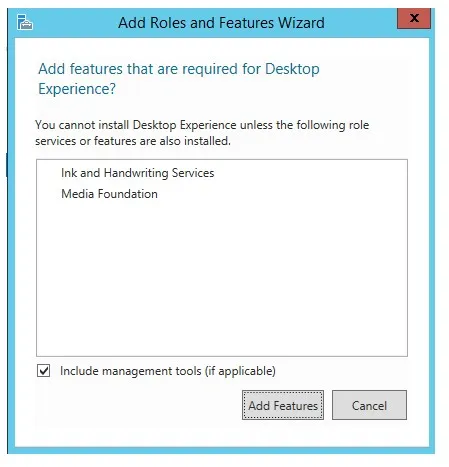
Step 4: Then click Next, the Install window will appear, click Install
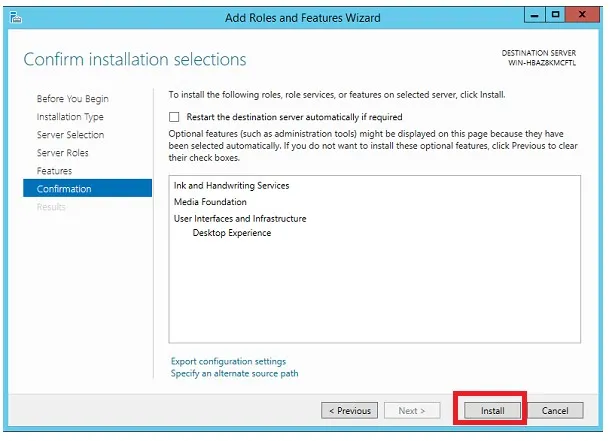
Step 5: The installation process will be run, we wait a while until it appears as shown below. It will ask to restart the VPS. Please restart the VPS as required.
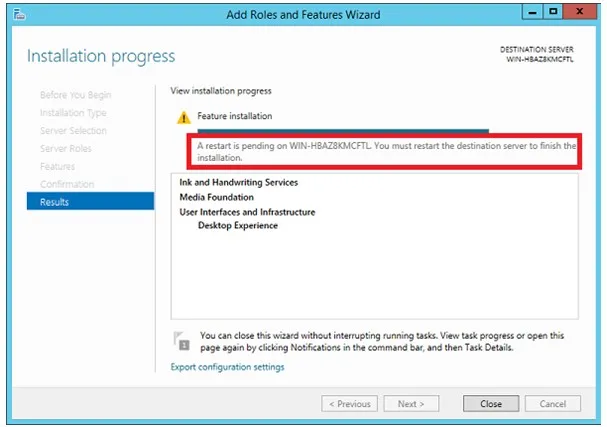
Step 6: To restart the VPS right-click on the Windows icon and select Shutdown or sign out -> choose Restart as shown in the illustration below.
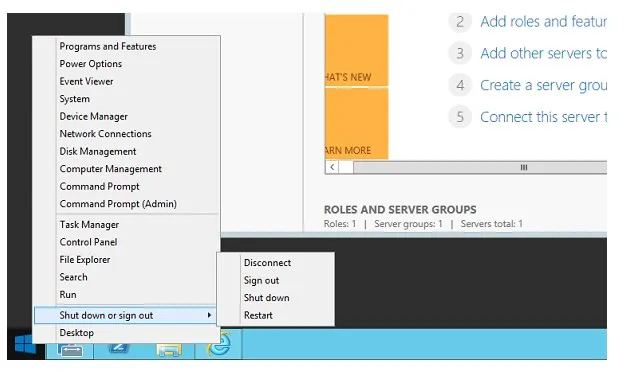
Wait a few minutes for the VPS to restart. You can reconnect to the VPS and view videos or images normally.
Where to buy VPS?
It would be really inconvenient if you buy VPS and frequently encounter errors. Small errors can be fixed by searching for solutions online. But there are also many major errors that you cannot handle on your own. Especially when VPS frequently experiences errors that negatively affect your VPS. Therefore, choosing a reputable and quality VPS provider from the beginning is essential. So where to buy VPS?
If you are wondering where to buy VPS, visit Windowsvpscheap website for reference. This is one of the reputable and high-quality VPS providers. With many years of experience in this field, Windowsvpscheap technical team can advise you on the most suitable VPS package. In addition, if you encounter any issues during use, Windowsvpscheap will handle them as quickly as possible.
Buy VPS at Windowsvpscheap with many advantages:
- Diverse countries to choose from.
- Clean IP without blacklist.
- After purchase, change IP, change operating system for free.
- Warranty for the entire duration of use.
- Easy to upgrade and expand resources according to needs.
- Renewable monthly, quarterly, yearly, …
Fixing the VPS error of not being able to view videos or images is quite simple. I hope you can follow the instructions and successfully resolve it. To avoid many VPS errors during usage, don’t forget to choose a reputable VPS provider so that any arising issues can be easily resolved.
Wish you a productive working day, and if you have any questions or requests regarding the VPS, please contact WindowsVPSCheap Customer Support for guidance.
CATEGORY:Guidance

