Are you struggling with using a Windows VPS in a language that’s not your native. In this VPS tutorial, we will show you how to change the display language in Windows 10. Whether you’re an international user who needs to set up their device in a different language or simply looking to change the display language to improve your user experience, this tutorial will guide you through the process step by step.
Step 1: Log into your server open remote desktop connection
Open the Remote Desktop Connection app on your local machine. Enter the IP address of your VPS and click “Connect.” Provide your username and password when prompted.
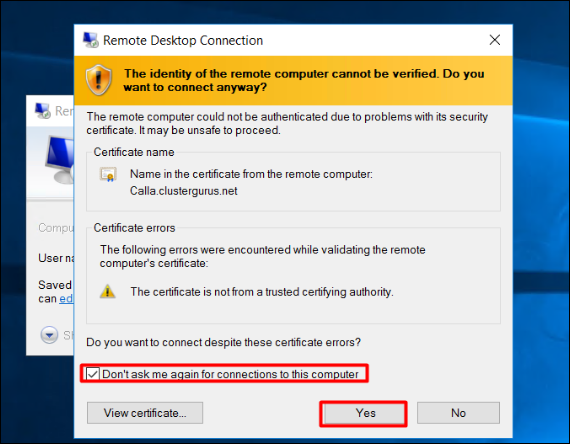
Step 2: Open Language Settings and Add a New Language
Click on the Start menu (Windows icon at the bottom-left corner of the screen). Click on the Settings icon (gear icon). In the Settings windows, click on Time & Language. 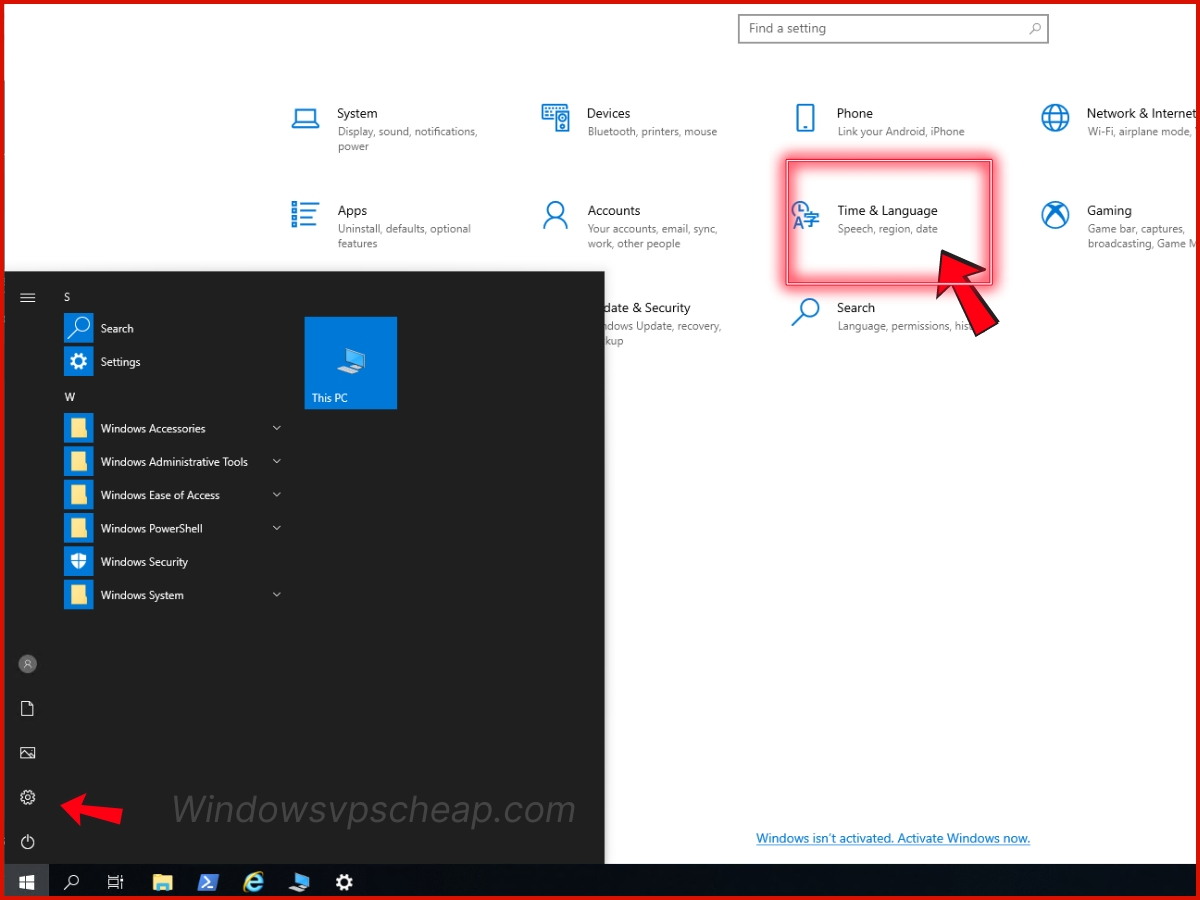
From the left-hand menu, select Language. Under the “Preferred languages” section, click on the Add a language button.
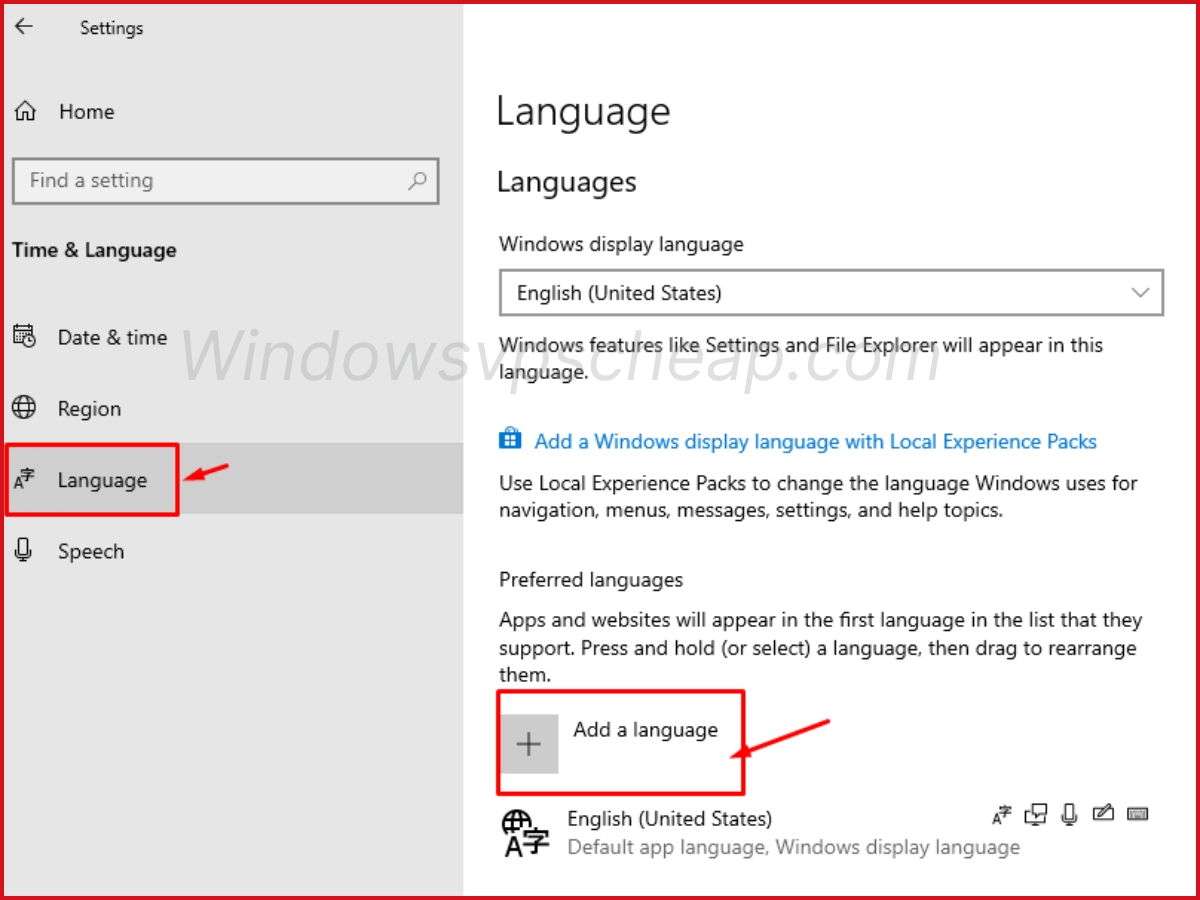
Scroll through the list or use the search bar to find the language you want to add. Click on the language, then click Next. Ensure the options for installing the language pack and setting it as your display language are checked. Click Install. 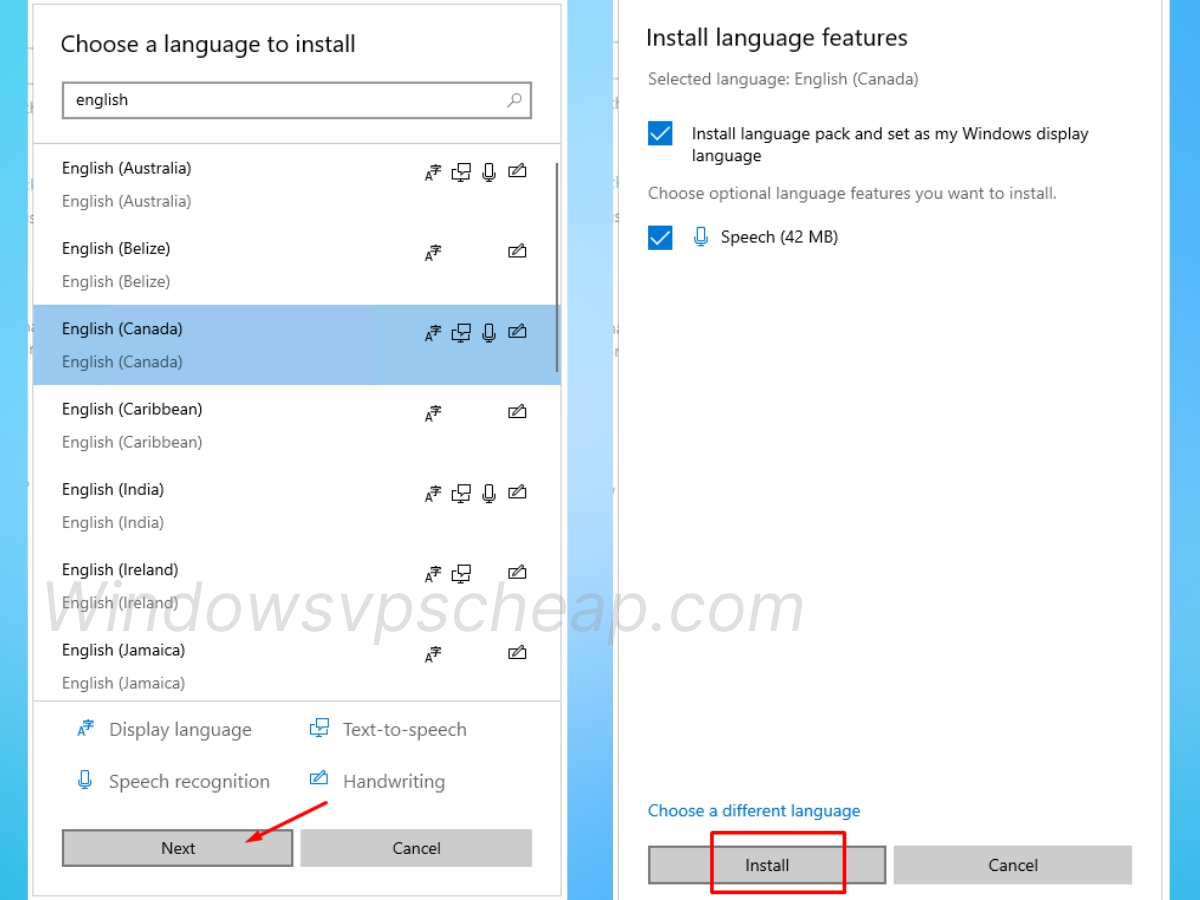
After the language pack is installed, you’ll be returned to the Language settings page. Under “Preferred languages,” click on the new language you added. Click on Set as default. This will set the language as your display language.
Windows 10 will then download and install your chosen language pack with the features you selected. After this process, which takes just a few seconds, the Windows system states: “Will be display language after next sign-in”:
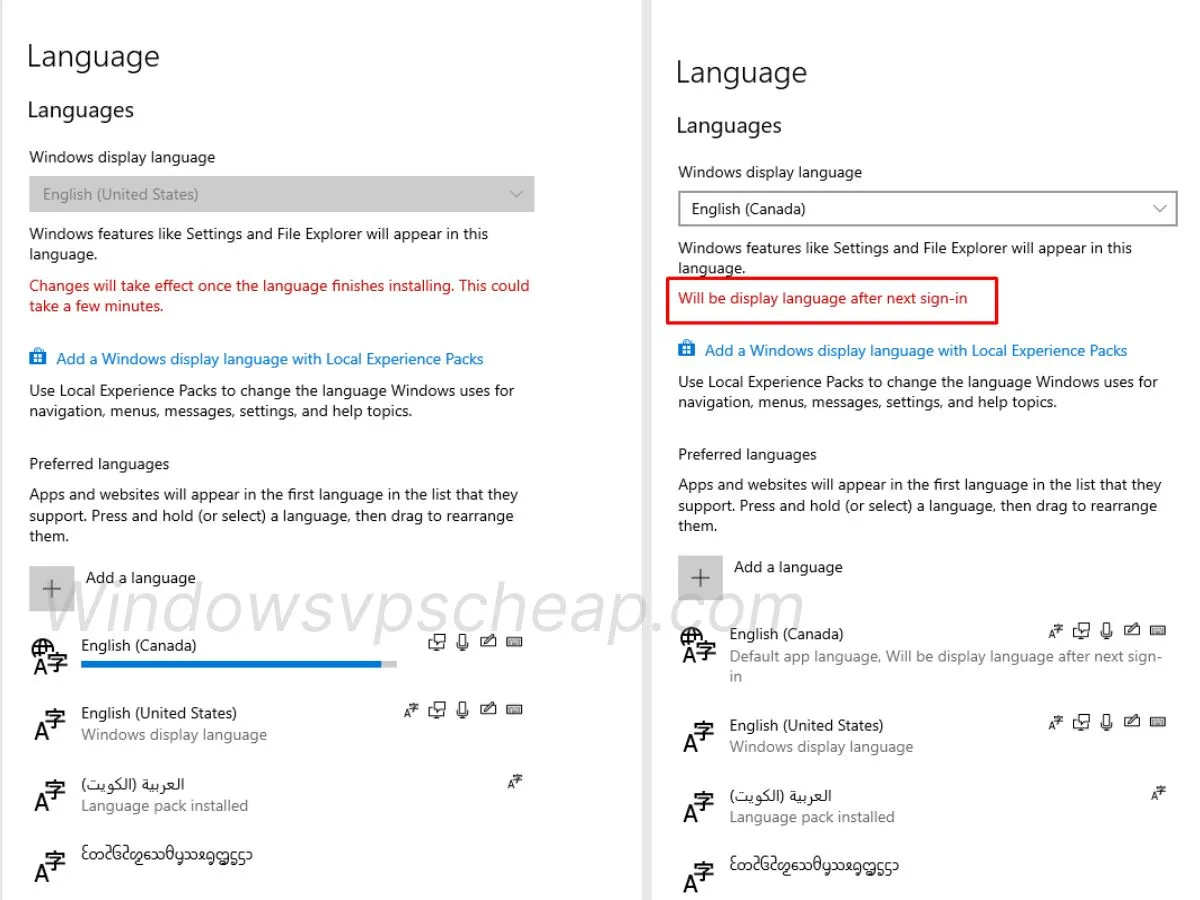
Step 3: Sign out and Restart VPS
You can sign out and in again by right-clicking the Windows start menu icon and then clicking on Restart.
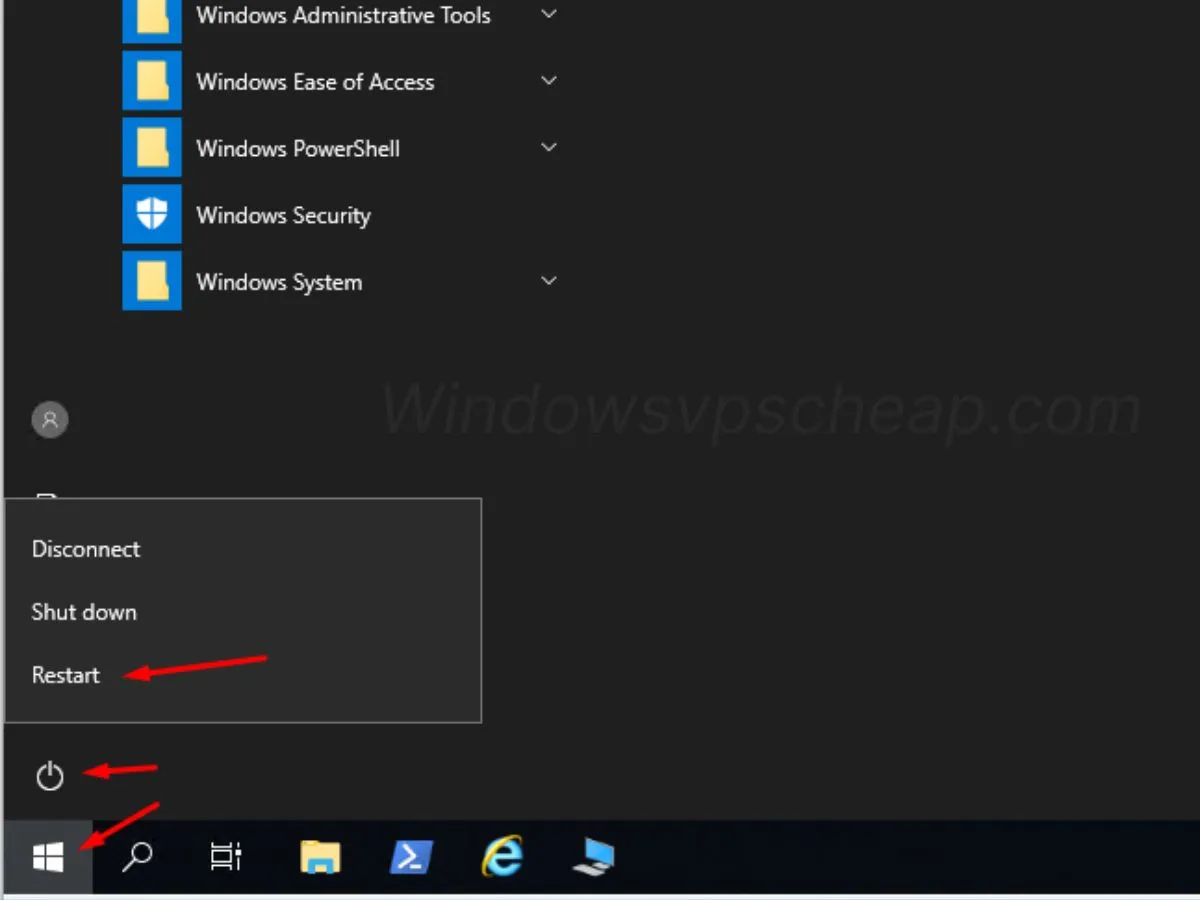
Sign back into your VPS using your credentials. The display language should now be updated to the new language you selected.
If following the instructions correctly still doesn’t lead to success, you can contact Windowsvpscheap customer care department for assistance. If you need to buy VPS in USA, Singapore VPS, or genuine European VPS with high quality, monthly extensions with a commitment to uptime of over 99.99%, then please support Windowsvpscheap services.
Wish you a productive working day!
CATEGORY:Guidance

