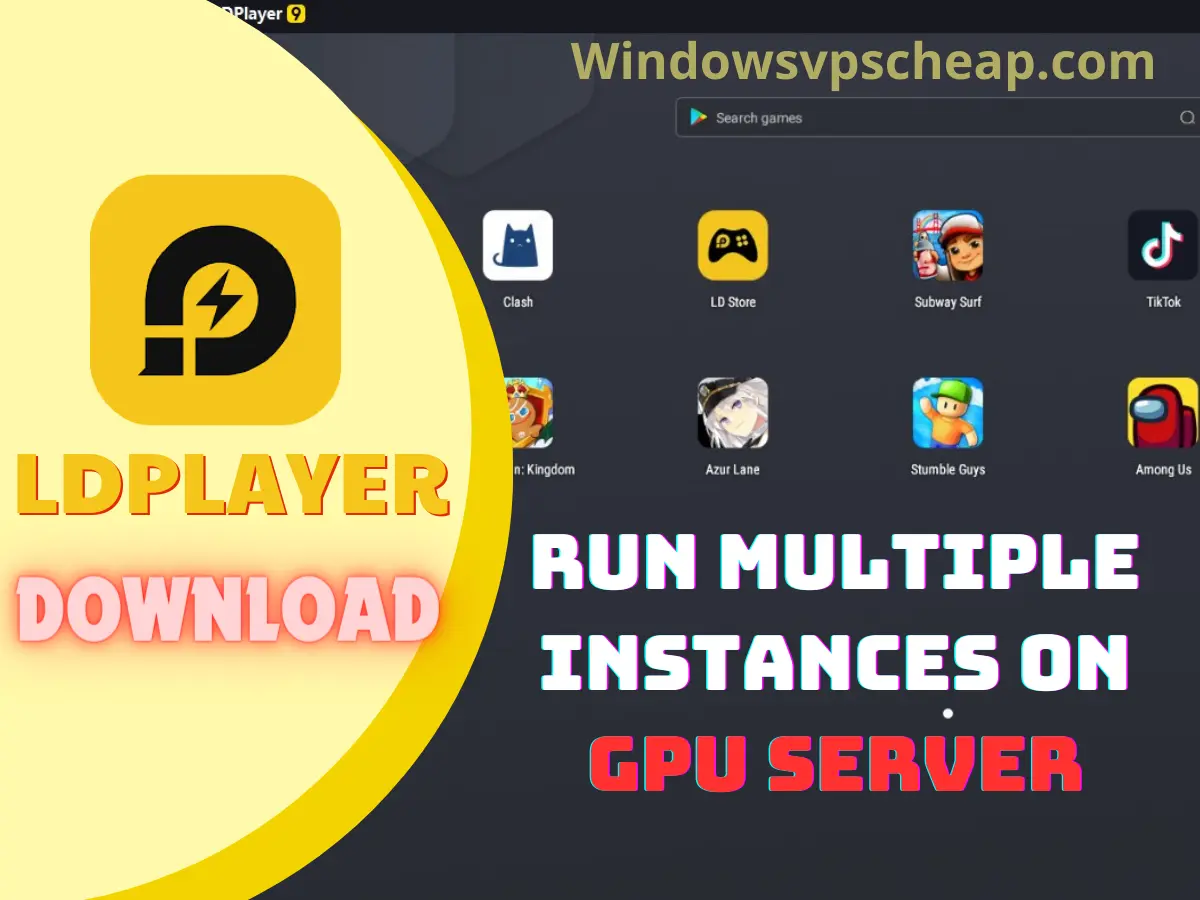Modern technology today opens the door to countless new experiences on the Android platform. However, personal hardware limitations sometimes hinder maximizing the potential of this operating system. The solution to this problem is GPU Server to emulate Android and install LDPlayer easily and effectively.
Let’s find out what GPU Server and LDPlayer are. What are the benefits of using GPU Server to install LDPlayer? And how to use GPU Server to simulate Android to install LDPlayer.
What are GPU Server and LDPlayer?
GPU Server:
GPU dedicated servers are servers that are equipped with one or more dedicated graphics processing units (GPUs) that are specifically designed to handle complex mathematical and graphical computations. GPUs can perform certain calculations much faster than traditional CPUs, making them well-suited for tasks that require parallel processing of large datasets.
GPU server is a go-to choice for Android Emulators, also the best alternative to VPS emulator servers, even running multi-instances. With Nvidia GPUs, servers gain real-time high-speed parallel computing and floating-point computing capability. The capability allows those servers to achieve high automation in android apps, games, social media accounts, and automatic script running.
At Windowsvpscheap, we provide reliable, high-quality GPU Server, offering a variety of service packages for users to easily find and purchase suitable for their purposes and needs.
LDPlayer:
LDPlayer is an Android emulator application on personal computers, allowing users to run Android applications and games on computers with high performance and smooth experience.
The main features of LDPlayer include the ability to play Android games on the large screen of a computer, support for keyboard and mouse to control games, customize resolution and graphics settings, and many other features such as installing APK from external.
LDPlayer is popular among the gaming community and Android users on personal computers for its stability, high performance, and flexible customization capabilities, making it one of the most popular Android emulator solutions today.
What are the benefits of using a GPU Server to install LDPlayer?
- High performance: GPU Server is equipped with a powerful graphics card, helping to increase graphics processing performance, allowing you to play Android games with high-quality and smooth graphics. Good multitasking capability, allowing you to run multiple applications and games at the same time without affecting performance.
- Graphics processing capability: The GPU in VPS provides powerful graphics processing capability, helping LDPlayer run complex graphic Android games and applications smoothly and realistically.
- Resource-saving: Using Server GPUhelps reduce the processing load from personal computers, saving system resources and network bandwidth. This is especially useful for low-configured computers or using computers for other jobs while running LDPlayer.
- Flexible scalability: With GPU Server, you can easily expand server resources when needed to meet usage demands. This is particularly useful when multiple users access LDPlayer simultaneously or when playing games that require high resources.
- Safety and security: Using GPU Server helps protect your personal data and access information. Combined with a VPN connection, accessing the internet through LDPlayer on GPU Server enhances safety and anonymity when the internet access.
Use GPU Server to simulate Android to install LDPlayer.
Following are the steps you can take to download LDPlayer on your GPU Server.
- Visit Official Site: Open the official LDPlayer website in your browser.
- Download LDPlayer: On this website, select the “Download LDPlayer” button to start the download.
- Select Appropriate Version: This application has various versions according to the GPU Server. This version is also determined by devices such as macIOS and Windows.
- Download: After selecting the version that suits your device, click the “Download” button to start the download until the download is complete.
- Install: After the download is complete, install the application on the device. Make sure all required access permissions have been granted.
- Initial Configuration: After the application is installed, make initial settings such as logging in to your Google account so you can access Playstore on your computer or GPU Server.
- Download Apps and Games: Once the application is installed, the application is ready to use. Open this application to display the emulator on a PC or computer so you can access Playstore and download games or applications that are usually only accessible on Android.
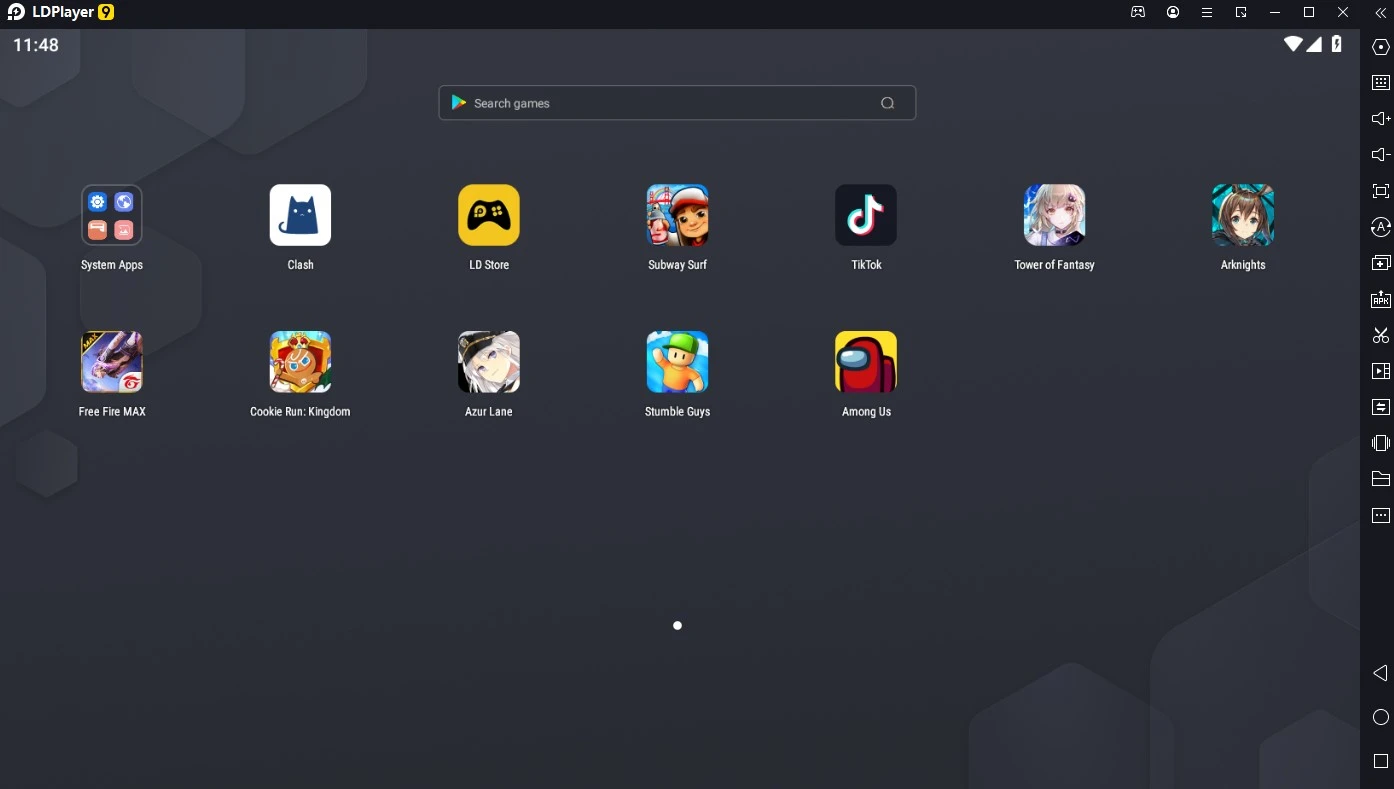 LDPlayer is a free emulator for running Android applications on a Windows VPS Android Emulator. Supports all Google Play apps, and interacts with a large number of developers directly. The new LDPlayer adds a new Mini mode, allowing to minimize the emulator screen while working and entertaining on Windows VPS.
LDPlayer is a free emulator for running Android applications on a Windows VPS Android Emulator. Supports all Google Play apps, and interacts with a large number of developers directly. The new LDPlayer adds a new Mini mode, allowing to minimize the emulator screen while working and entertaining on Windows VPS.
Multi-Instance on Emulator | Run Multi-instance Manager
LDMultiplayer helps you open and manage multiple instances using LDPlayer Android emulator on windows.
Most Android emulators support multi-player function and LDPlayer is no exception. “LDMultiplayer” built in LDPlayer can enable you to launch multiple instances of LDPlayer, log in several accounts and play mobile games with multiple choices on one big screen on GPU Server.
Enable LDMultiplayer on LDPlayer
Click Multi-player on the right toolbar (Refer to the picture below).
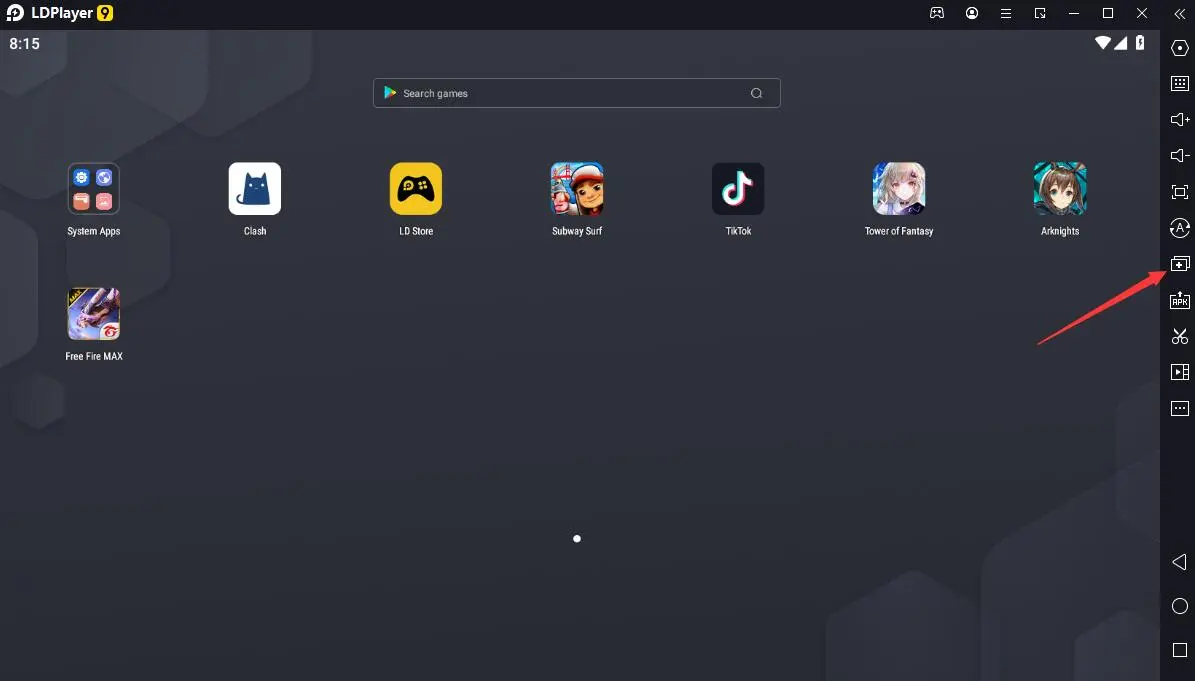
Manage your multiple LDPlayer instances on LDMultiplayer.
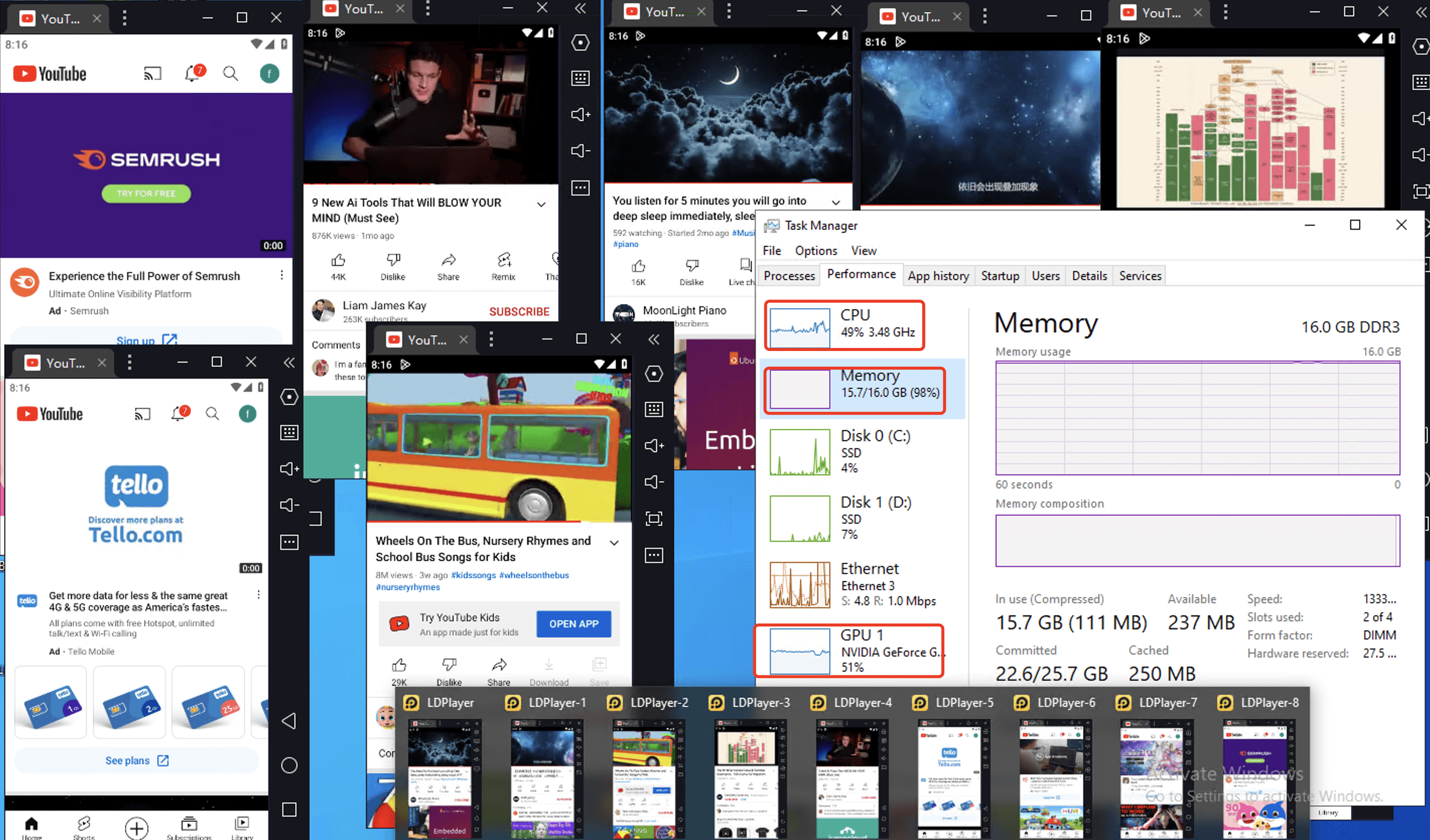
LDMultiplayer Tool on LDPlayer
New/Clone: If you want to create a new instance without any installed app, please click “New player” Otherwise, you may need to click the “Clone player” button to copy an existed instance. (All installed apps will be copied to the new one)
Start: When you click on the “Start” button, you start a specific instance. Please note that you can’t manage Backup/Restore, Settings, Remove and “Create desktop shortcut” when LDPlayer is running. Besides, the “Start” button will be changed to “Close” if an instance is running.
Multi-instance is a very important and useful feature loaded on an Android emulator and LDPlayer just makes it simple to use.
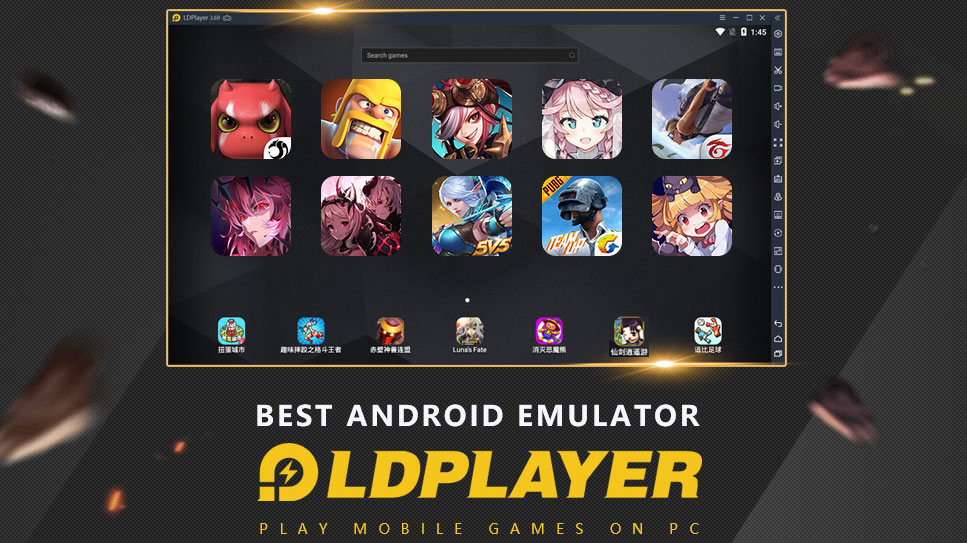
Conclusion
By leveraging the power of GPUs and the flexibility of GPU Server, installing LDPlayer on this platform not only simplifies the process but also benefits users tremendously. This will undoubtedly change the way we experience Android games and apps on our PCs. This article has given you an overview and details on how to use GPU Server to install LDPlayer, and the application benefits bring, we hope that you will have a wonderful and enjoyable experience exploring the world of Android on your big screen!
Affordable GPU Hosting Provider with Stunning Quality Windowsvpscheap.
Windowsvpscheap is committed to providing professional GPU server hosting. At present, we have provided a variety of GPU dedicated hosting solutions for deep learning, AI, Android emulators, games, and video rendering. Chat with our experts at any time.
CATEGORY:GPU Servers for Android Emulator GPU VPS